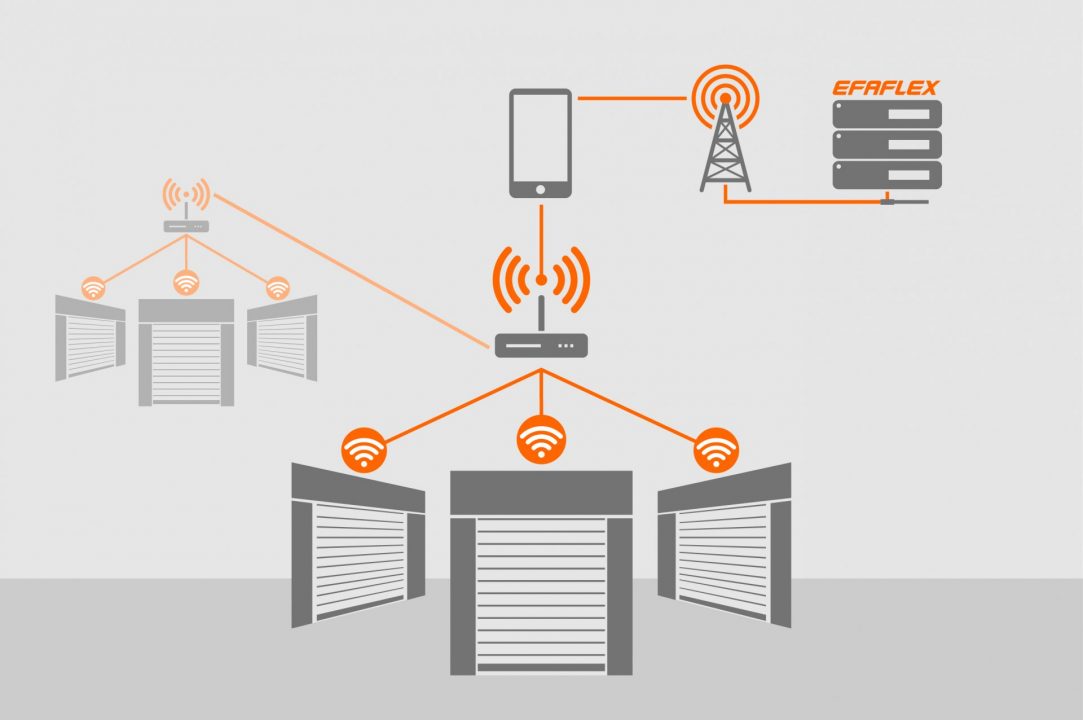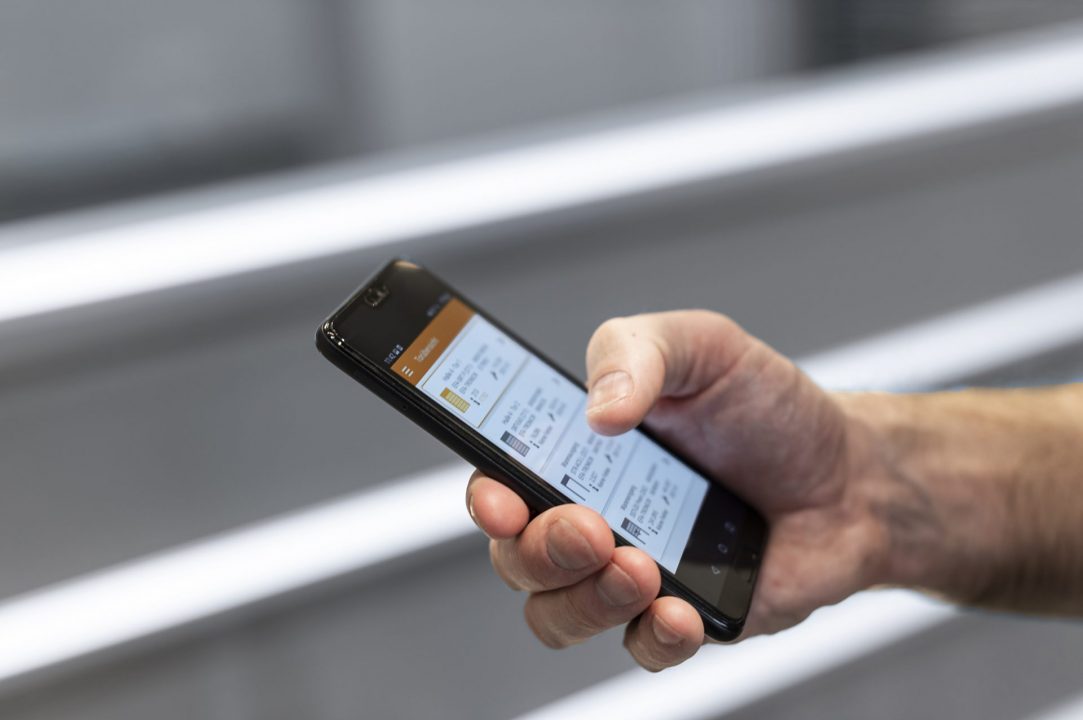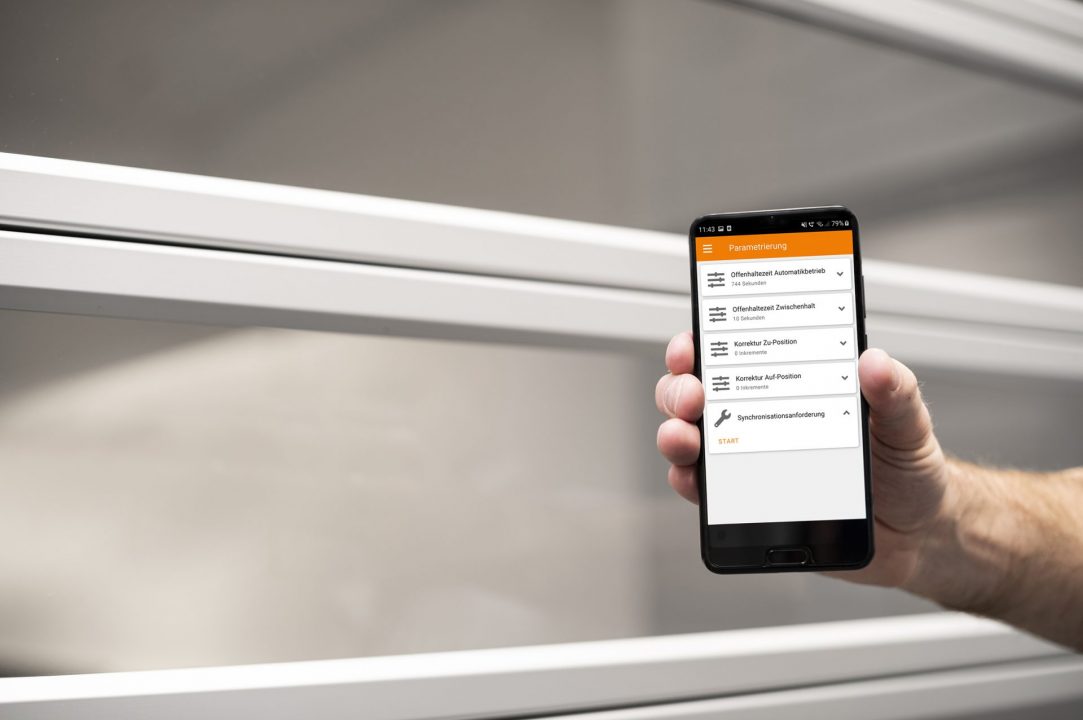The intelligent networking of your doors.
With EFA-SmartConnect®, EFAFLEX offers the IoT solution for intelligent, networked doors. The free-of-charge user-friendly app facilitates central monitoring and displays the status of all doors clearly and in real time. According to the “Diagnosis – Service – Maintenance” principle, you can prevent faults in real time and plan the maintenance in advance. This not only minimises downtimes, it also reduces operating costs.
Details
EFA-SmartConnect® also works on a highly efficient basis in the event of a fault: you can use the app to send messages directly to EFAFLEX. Thanks to the rapid transmission times, communication with EFAFLEX service technicians is just one click away. This speeds up processes and reduces downtimes.
The security of your data is ensured at all times. EFA-SmartConnect® saves all the relevant information on the local network. You decide which information is sent to EFAFLEX. Communication only takes place if the user decides to send data to the Service department. All information is kept secure and confidential due to the use of modern end-to-end encryption.
On request, the EFA-SmartConnect® module is installed into the door control system. This sends continuous status reports from all doors to the app, and therefore enables both incidents and your service enquiries to be sent directly to EFAFLEX.

EFA-SmartConnect®
Here you will find all the information you need to get started with our EFA-SmartConnect®.
Frequently asked questions about EFA-SmartConnect® / FAQ
Doors with activated EFA-SmartConnect® module are delivered in “WiFi Router” mode. The supplied QR code contains the access data of this network in the delivery state.
First, you will receive a confirmation e-mail to the e-mail address provided during the request. In addition, the request is transferred to our system. A representative will then contact you using the contact information provided.
The EFA-SmartConnect® app is currently available for free download. The use of the app itself is also free of charge. If data is transmitted via mobile radio, additional fees may apply depending on the provider and mobile phone contract.
If you have lost the QR code with the access data in the delivery state, connect to the door using the recovery mode. This can be found via the help menu of the app. Then configure the door as a WiFi router and assign new access data. Finally, switch your smartphone to the newly configured WiFi network.
The current WiFi network may not provide internet access (e.g. when you are connected to a door in router mode). You can try to send the support request via cellular data by disabling your smartphone’s WiFi after creating the support request. You can view pending support requests at any time from the app menu on the “Support Requests” page and try to transfer the request again.
The RJ45 interface is not yet supported (as of 01.07.2021).
Unfortunately, it is not possible to use the EFA-SmartConnect® app via VPN. The reason for this is that only doors that are detected via multicast are listed in the door overview. Unfortunately, multicast packets cannot be transmitted via VPN.
In order for all doors to be displayed in the door overview, all doors and the smartphone with the EFA SmartConnect® app must be within the same network. For more information on how to integrate the doors into a network, see also “Getting Started”.
If your doors are within the same network but still aren’t listed, please check if your network meets the requirements for using EFA-SmartConnect®.
- Authentication method: WPA2-PSK
- UDP multicast
- UDP port: 61344 (configurable)
- TCP port: 1547
The door can create its own network in the mode “WiFi Router” or connect to an existing network in the mode “Network Client”.
In this mode, the SmartConnect ® hardware creates its own WiFi network. The network name and password can be chosen freely. For more information on how to enable router mode, also see “Getting Started”.
Features in mode “WiFi Router”:
- Creates a local WiFi network without Internet
- Network area limited to WiFi range of the door
- Limited number of network participants (maximum 10)
- Authentication method: WPA2-PSK
In this mode, the door connects to an existing network. This network can be a company network or another door in “WiFi Router” mode. The door must be within range of the network.
In order for a door to be listed in the door overview, the same multicast group (IP address and port) must be configured for the door and in the app. If doors are divided into different multicast groups, an app user only sees the doors that are in the same multicast group as the app.
The default setting of the multicast group is 239.192.69.70:61344
To change the multicast configuration of the door:
Click on the door in the door overview → Click the “Configuration” icon in the navigation bar → Application “SmartConnect” → “Multicast group”
To change the multicast configuration in the app:
App menu → “Settings” → “Network” → “Multicast group”
No, the WiFi network does not have to provide internet to operate the EFA-SmartConnect® system. The smartphone only needs an internet connection to send support requests. For this purpose you then also can switch to mobile data or another WiFi network with internet.
No. The QR code contains the access data of the WiFi network in the delivery state. As soon as the password is changed in router mode or the door is connected to an existing network, it is no longer possible to connect to the door via the QR code. For more information, also see “Getting Started”.
Dataset of the selected door (equipment number, serial number, software version, event memory, default access data, etc.) Further information that were provided when creating the support request (condition, photo, free text, contact person)
No self-assigned WiFi passwords will be transmitted.
Do you have any questions ?
We set the benchmark for service.
We put the customer first, which is why, as a premium provider, we believe exceptional service to be a matter of course. Flawlessly-trained service employees and our in-house service technicians with their best-equipped service vehicles provide you with rapid, solutions-oriented and reliable assistance. In this way, we take service to a new level.


References
EFAFLEX isn’t just a globally recognised brand in the area of high-speed doors. Leading national and international companies from all industries rely on our products.
Learn more
Tender texts
We provide architects and planners with detailed tender texts for our products. All you need to do is to add the clearance height, clearance width, colour or motor arrangement.
Learn more